How to use SENA 50S


Many riders don’t know 50S key features. Recently we had experienced that the riders don’t know how to use Open Mesh and Group Mesh. Some of the riders don’t not know the Mesh button. The key strengths of 50S are Open Mesh, Group Mesh, Voice Assistance , Ambient mode and so on. So, here we are sharing simple instructions on how to use various features of SENA 50S. Hope this helps!
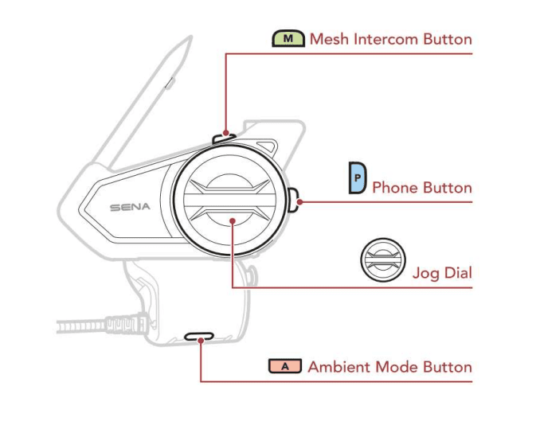
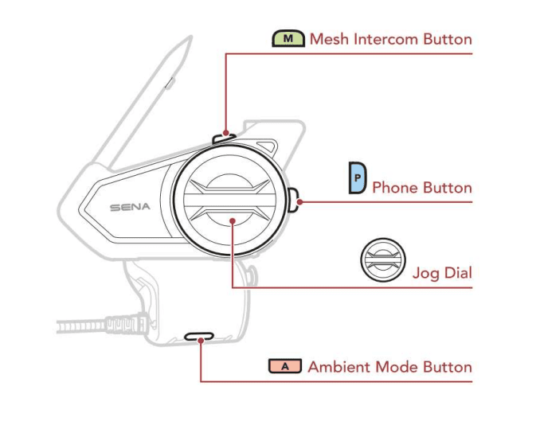
GENERAL
Press Jog Dial and Phone Button at the same time to turn the headset ON or OFF
- You will hear "Hello" when it is turned ON.
- You will hear "Good Bye" when it is turned OFF.
- Rotating Jog dial clockwise - Volume Up
- Rotating Jog dial Anti clockwise - Volume Down
- Press and hold Phone button for 5 seconds, you will hear "Phone pairing".
- Enable Bluetooth on phone and select 50S in the list of Bluetooth devices.
- If your mobile phone ask for a pin, Enter "0000".
- Press and Hold the Jog dial for 5 seconds, you will hear "Intercom Pairing".
- Tap the phone Button, you will hear "Second mobile phone pairing".
- Select 50S in the list of Bluetooth devices.
- Answer a call: Tap Phone button or Jog dial
- End a call: Tap phone button
- Reject a call: Press and Hold Jog dial for 2 sec
- Press and Hold the Jog dial for 5 seconds, you will hear "Intercom Pairing".
- Tap the Phone Button. You will hear a voice prompt "Second mobile phone pairing".
- Tap the Phone Button. You will hear a voice prompt "GPS Pairing".
- Select 50S in the list of Bluetooth devices.
- Play: Press and hold Jog dial for 1 sec, you will hear a Music
- Pause: Press and hold Jog dial for 1 sec, Music will turn OFF.
- Press and Hold Phone button for 1 sec, you will hear "FM ON".
- Press and Hold Phone button for 1 sec, you will hear "FM OFF".
- Forward: Press and rotate Jog dial clockwise.
- Backward: Press and rotate Jog dial Anti-clockwise.
- Tap the Phone button once, to activate "Hey Siri or Hey Google"
(OR) - Voice through 50S headset microphone "Hey Siri or Hey Google"
When you turn ON device, the red LED flashes rapidly indicating the battery level.
- 4 flashes = High, 70~100%
- 3 flashes = Medium, 30~70%
- 2 flashes = Low, 0~30%
Note: During Low battery, you will hear "Low Battery".
Add Speed dial presets using Motorcycle App or Sena Device Manager.
- Double Tap the Phone Button, you will hear voice prompt "Speed Dial"
- Rotate Jog Dial clockwise, you will hear voice prompt "Last number redial"
- Tap the Phone Button and last number is redialed automatically.
- Do the same procedure for Speed dial 1, Speed dial 2 and Speed dial 3.
- To exit Speed dial, rotate Jog Dial until you hear voice prompt "Cancel" and then tap the Phone Button.
- You can hear the ambient sound outside of your helmet by activating the Ambient Mode.
- To Start/Stop Ambient Mode: Double Tap Ambient button.
BLUETOOTH INTERCOM
Devices: Sena Intercom A & Sena Intercom B
- Press and hold the Jog Dial A and B for 5 sec, you will hear “Intercom pairing”.
- Tap the Jog Dial A or B, then A and B devices are paired and communicate each other.
- To end 2-way intercom, Tap Jog dial for 1 sec.
Devices: Sena Intercom A, Sena Intercom B and Sena Intercom C.
- Press and hold the Jog Dial of A and B for 5 sec, you will hear "Intercom pairing".
- Tap the Jog Dial on A or B, then A and B devices are paired and can communicate each other.
- Do the same procedure between the B and C headsets. B and C can communicate each other.
- Tap the Jog Dial of A, so automatically the A, B, and C can communicate each other.
- To end 3-way intercom, press and hold Jog dial for 1 sec.
Devices: Sena Intercom A, B, C and D
- Please do 3-way intercom pairing between A, B and C.
- Do 2-way intercom pairing between C and D
- Tap the Jog dial of A. The devices A, C, and D can communicate with each other.
- Tap the Jog dial of B. The devices A, B, C, and D can communicate with each other.
You can share the music during Two-way intercom conversation.
- Start Sharing Music: Press and Hold Jog dial for 3 sec, you will hear "Music Sharing ON".
- Terminate Sharing Music: Press and Hold Jog dial for 3 sec, you will hear "Music Sharing OFF"
Adding one Intercom friend to your phone conversation.
- During a phone call, Tap the Jog Dial once (Intercom Friend 1), Twice (Intercom Friend 2) and Thrice (Intercom Friend 3).
To disconnect the Intercom friend during phone conversation.
- Tap Jog Dial once, two or three times.
MESH INTERCOM
- Tap Mesh Button, you will hear "Mesh intercom ON, Open Mesh, Channel1".
- The headset will be in Open Mesh (Default Channel: 1) initially.
- Your 50S device will search nearby Sena Mesh devices and connects automatically in Channel 1.
- Tap Mesh Button, you will hear "Mesh intercom OFF".
- Open Mesh has 9 channels (1, 2, 3, 4, 5, 6, 7, 8, 9)
- You can connect virtually unlimited number of users in each channel.
- Double Tap Mesh button, you will hear "Channel Setting 1".
- Rotating the Jog dial to change the channel from 1-9.
- Tap the Jog dial to set a channel, you hear "Channel is set, Channel #".
- In two or more Open Mesh devices, Press and Hold the Mesh Button for 5 seconds (3 beeps), you will hear "Mesh Grouping".
- You will hear " Group Mesh", and Mesh Grouping is created.
- The Current Group Mesh device and New device has to Press and Hold Mesh button for 5 seconds (3 beeps), you will hear "Mesh grouping".
- The new device can hear “Group Mesh” and automatically switch from Open Mesh to Group
Mesh.
Toggling feature allows users to switch from Open Mesh to Group Mesh or Group Mesh to Open Mesh.
- Open Mesh to Group Mesh: Press and Hold the Mesh Button for 3 seconds (2 Beeps)
- Group Mesh to Open Mesh: Press and Hold the Mesh Button for 3 seconds (2 Beeps)
Note: Existing Group Mesh members can use this feature.
- Press and hold the Mesh button for 8 seconds, the Mesh resets will occur.
- It will automatically return to Open mesh ( Default: channel 1).
- Disable (Mic OFF): Press and hold the Mesh button for 1 second.
- Enable (Mic ON): Press and hold the Mesh button for 1 second.
SETTINGS
- Pressing the Jog dial for 10 seconds, you will hear "Configuration settings".
- By rotating Jog dial clockwise or anti-clockwise, you will hear Menu options.
- Select a Menu option and Tap the Phone Button to execute it.
- Go to "Configuration settings".
- Rotating Jog Dial clockwise, until you hear menu option "Universal Intercom Pairing".
- Tap the Phone button, to enter "Universal Intercom Pairing" mode.
- Put Non Sena Bluetooth headset in Headset pairing mode.
- 50S will pair with Non Sena Bluetooth headset and can communicate each other.
- Go to "Configuration settings".
- Rotate Jog Dial clockwise, until you hear menu option "Delete All Pairings".
- Tap the Phone button. All pairing will be deleted.
- Press and hold the Phone button for 10 seconds, you will hear "Factory Reset".
- Tap the Jog-Dial, you will hear "Factory Reset Headset Reset Good Bye".
- The device gets switched OFF.
- Locate a pin hole button on the back side of the main unit.
- Insert a paper clip gently into the hole and tap reset button with light pressure.
- Device gets switched OFF.
- You can upgrade the firmware by downloading the 'Sena Device Manager".
Download from: https://www.sena.com/support/device-manager/ - Turn OFF 50S device
- Connect 50S to your PC through USB Type C cable and Don’t use Wi-Fi Adapter.
- Follow Sena Device Manager software instructions.
- Upgrade to latest firmware.
- Connect Wi-Fi adapter to Power source.
- Factory Reset Wi-Fi Adapter (Press and hold paper clip or Pin for 1 sec in pin hole).
- Download Sena Motorcycle App.
- Turn Off 50S and connect to Wi-Fi Adapter.
- Open Motorcycle App, Go to Setting and Choose Update via Wi-Fi.
- Choose Connect New Device -> (Next) Plug in your Wi-Fi Device -> (Next) Wi-Fi Reset -> (Next)
Wi-Fi Status -> (Next) - Go to Mobile Setting -> Wi-Fi -> Select " SENA WA-3Dxxxx" -> Connect
- Connect Your Mobile and Wi-Fi Adapter to your home or office network.
- The Firmware will upgrade automatically while your main unit is charging.
![]()
![]()
Created by riders, for riders.
Sena is a brand built of motorcycle riders and technology enthusiasts alike. Founded in 1998, Sena started as an industrial technology company, providing enterprise-level Bluetooth® networking products to customers across the globe. After long-standing success in developing these products, the Sena team started to think about other ways that their advanced technology could be utilized.
Sena’s founder and CEO, an avid motorcyclist, realized that his technology could bridge the gap for wireless rider-to-rider motorcycle communication, which was virtually impossible at the time. Sena set out on a new mission to provide a solution for motorcyclists to communicate with one another safely and efficiently.











