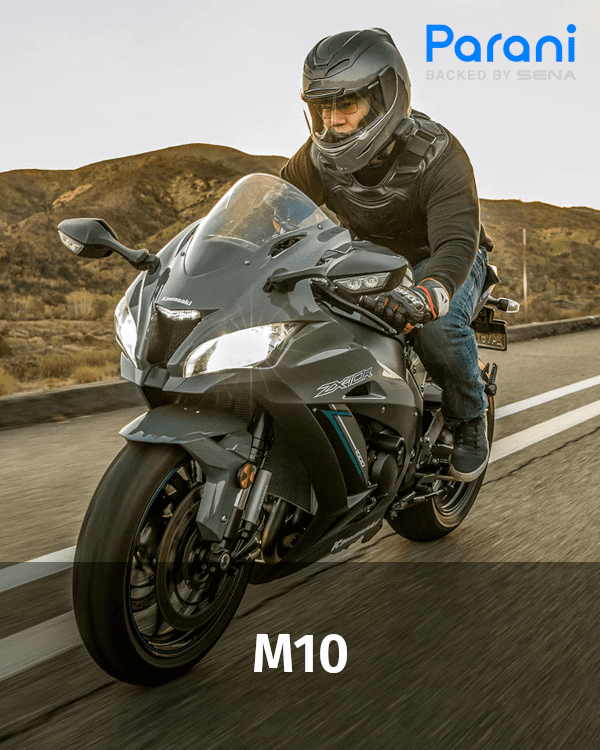Press and hold the Jog dial and Phone Button at the same time for 1 sec to turn the device ON or OFF. Devices: Parani M10 Devices: Parani M10 Note: For new devices (or) after a factory reset, the device automatically enters phone pairing mode after powering ON. Devices: Parani M10, Mobile Phone Devices: Parani M10, Second Mobile Phone Devices: Parani M10, Mobile Phone Devices: Parani M10, Mobile Phone Devices: Parani M10, Mobile Phone Devices: Parani M10 Intercom A & any Parani Intercom B Devices: Parani M10 Intercom A & any Parani Intercom B and C Devices: Parani M10 Intercom A & any Parani Intercom B, C and D Devices: Parani M10 Devices: Parani M10 M10 must be powered on and connected to a USB cable. The M10 will automatically be turned off, and a fault reset will occur. Devices: Parani M10, USB Cable Note: Devices: Parani M10, USB Cable, PC or MacGENERAL
INTERCOM
other.CONFIGURATION
Parani is designed for one thing: to support your ride as seamlessly as possible. It simply offers the essentials to your ride: crisp, clear audio and communication with other Parani users. Backed by Sena’s years of expertise and industry-leading customer support, riders are guaranteed to have the best experience without breaking the bank. It’s all about giving you the control and flexibility you want on your journey. The open road awaits. We’ll see you out there.

₹8,000.00 Original price was: ₹8,000.00.₹7,200.00Current price is: ₹7,200.00.
₹10,500.00 Original price was: ₹10,500.00.₹9,450.00Current price is: ₹9,450.00.